In this tutorial, you will learn to install IPTV Smarters on FireStick (also Fire TV Stick Lite, Fire TV Cube, New FireStick 4K, New FireStick 4K Max & FireStick 4K). I have also provided quick methods to install IPTV Smarters on Android TV Boxes, Smart Android TVs, and iOS devices (iPhone, iPad, & iPod Touch).
How to Install IPTV Smarters Pro on Firestick/Android TV/Google TV
1. First, we’ll begin by setting up the Downloader app, an essential tool for sideloading the IPTV Smarters application onto your FireStick, (because browser downloads are not allowed)
2. Select the Find feature from the FireStick’s main menu.
3. Choose the Search option.
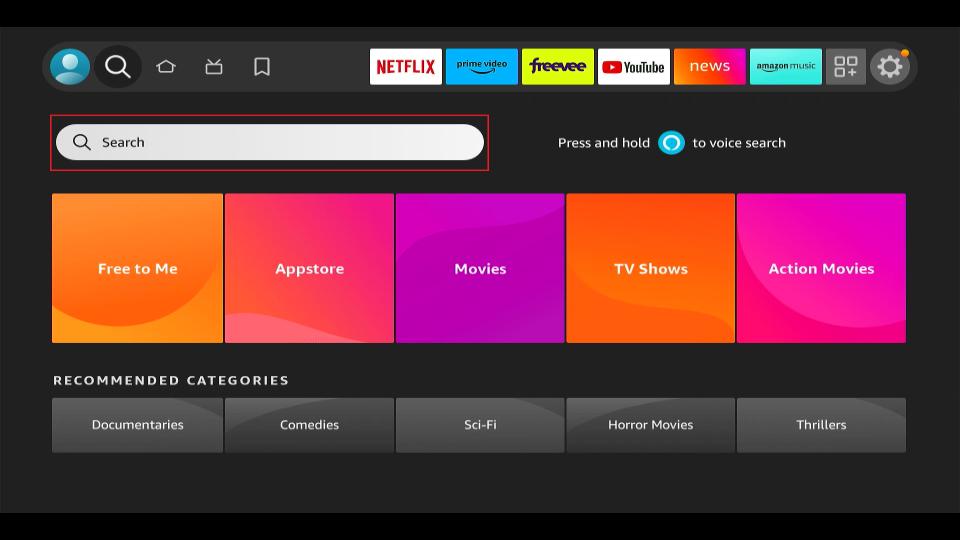
4. Enter “Downloader” into the search bar. When “Downloader” appears in the search results, click on it. Then, on the next screen, select the Downloader icon to download and install the app.
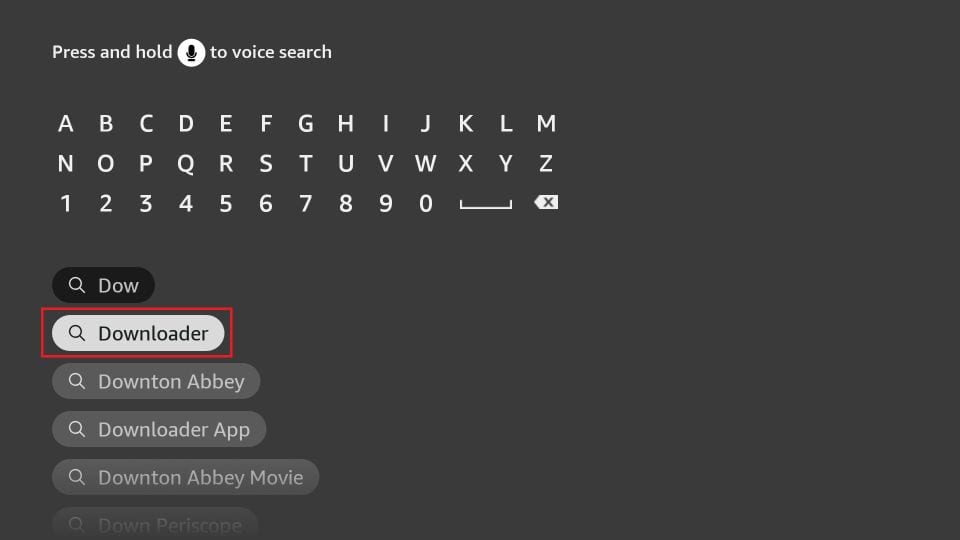
5. After installing the Downloader app, return to the FireStick home screen. Then, navigate to the menu bar and select Settings.
6. In the Settings menu, select the My Fire TV option.
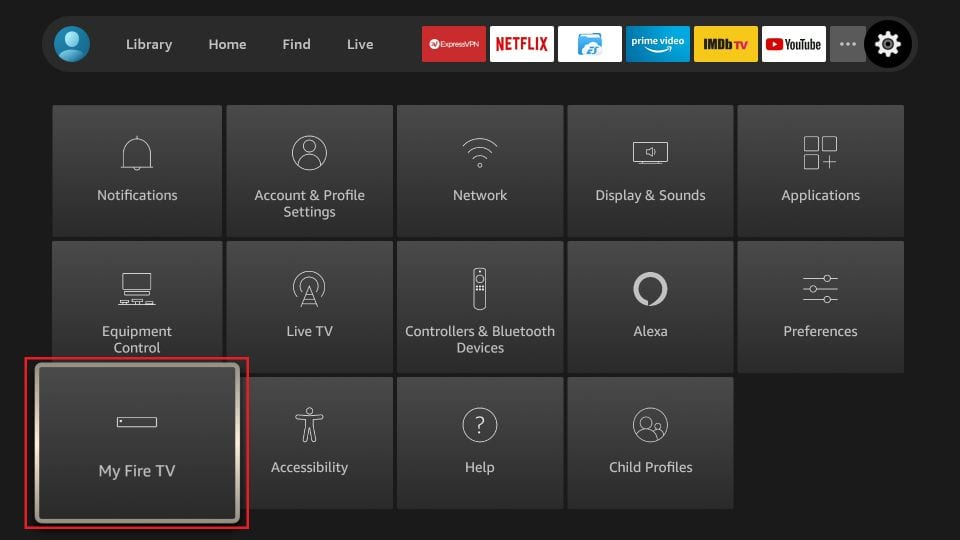
7. On the next screen, when a set of options appears, select Developer Options.
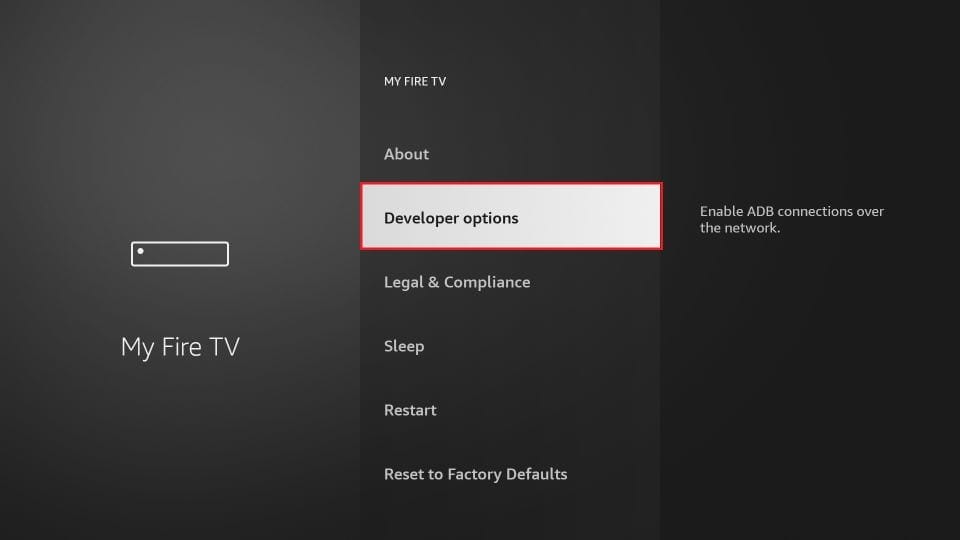
8.Choose the Install from unknown apps option.
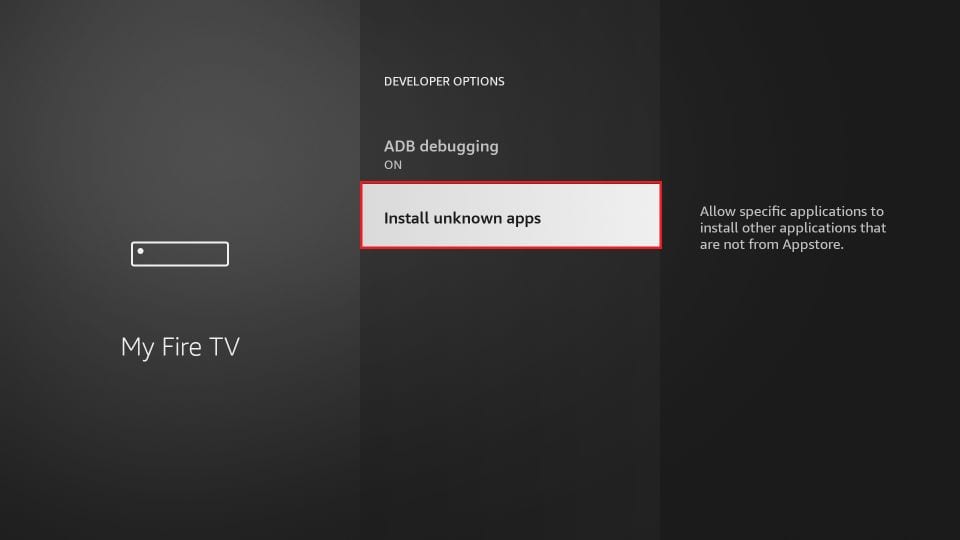
9. Select Downloader to toggle its status to ON.
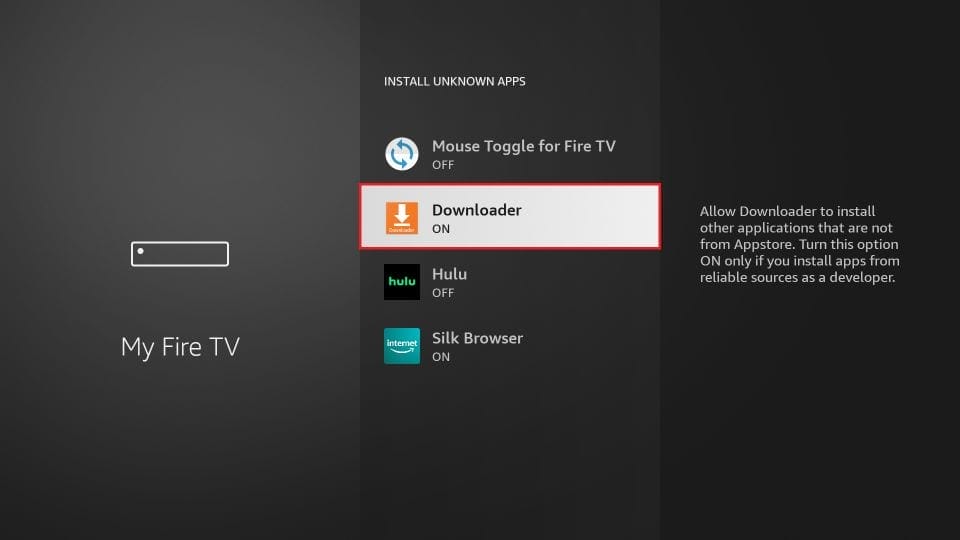
You have now successfully configured your FireStick settings to permit the installation of IPTV Smarters and other third-party applications. Proceed with the following steps:
10. Open the Downloader application.
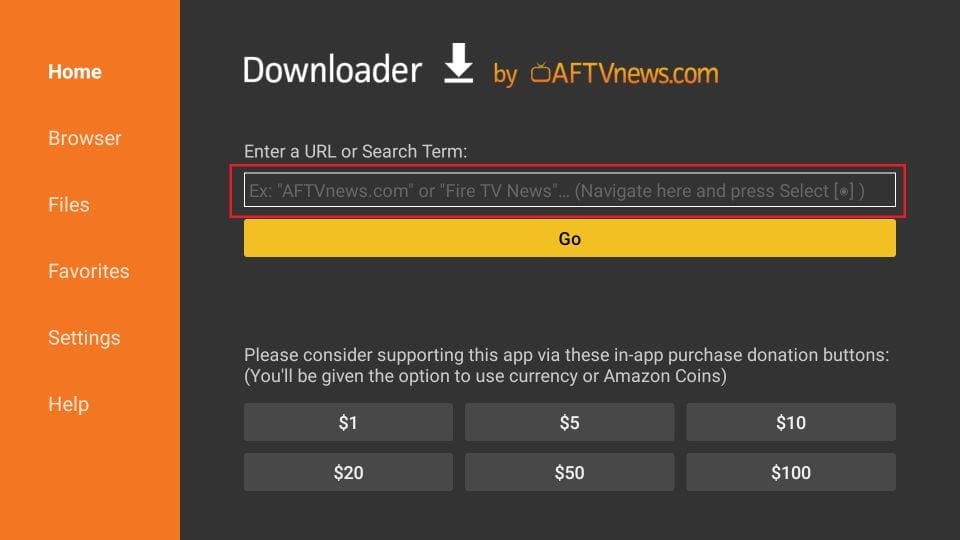
11. Type the Downloader Code 647428 and click Go.
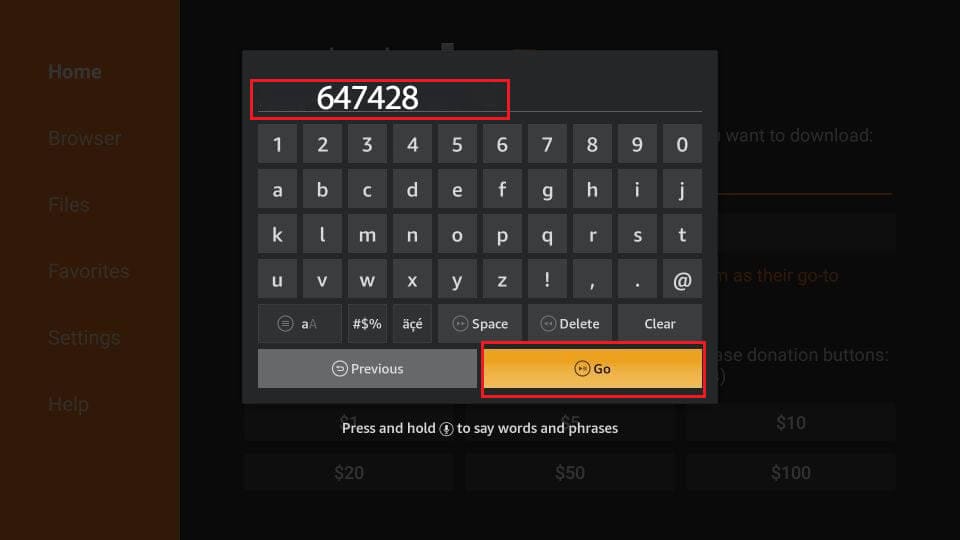
12. Select IPTV Smarters Pro and Give it a minute or two until the IPTV Smarters is downloaded onto your FireStick device.

13. When the download has been completed, the Downloader app will run the APK file and the installation will start. Click Install.
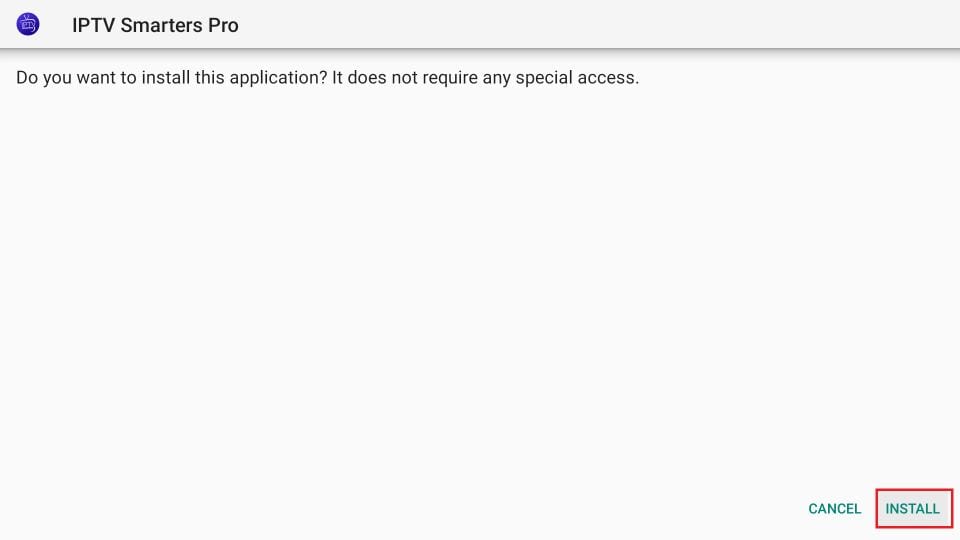
14. Wait for the installation to finish.
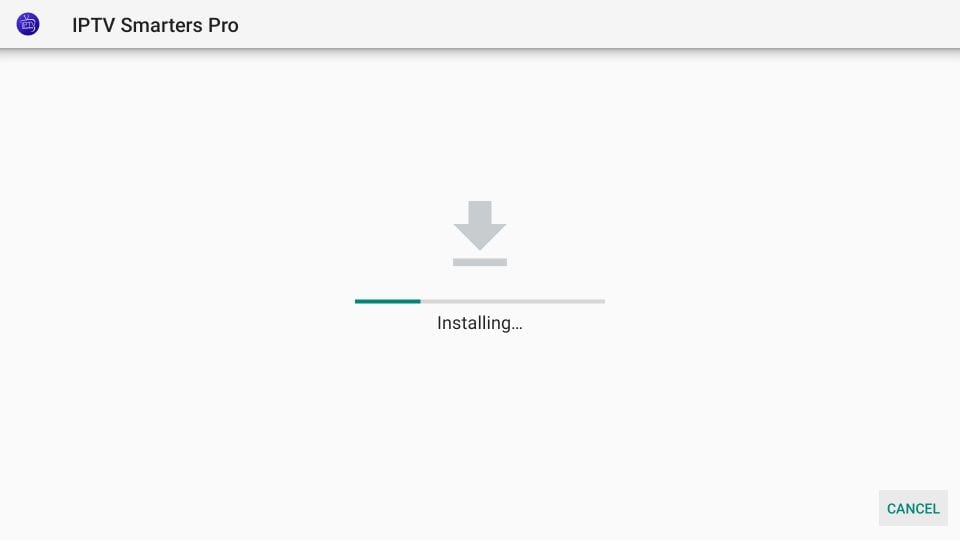
15. Installation is concluded with the App installed notification. You may now choose to click OPEN and get started with IPTV Smarters. I recommend choosing DONE so that you may first delete the APK file and save some space on the FireStick storage.
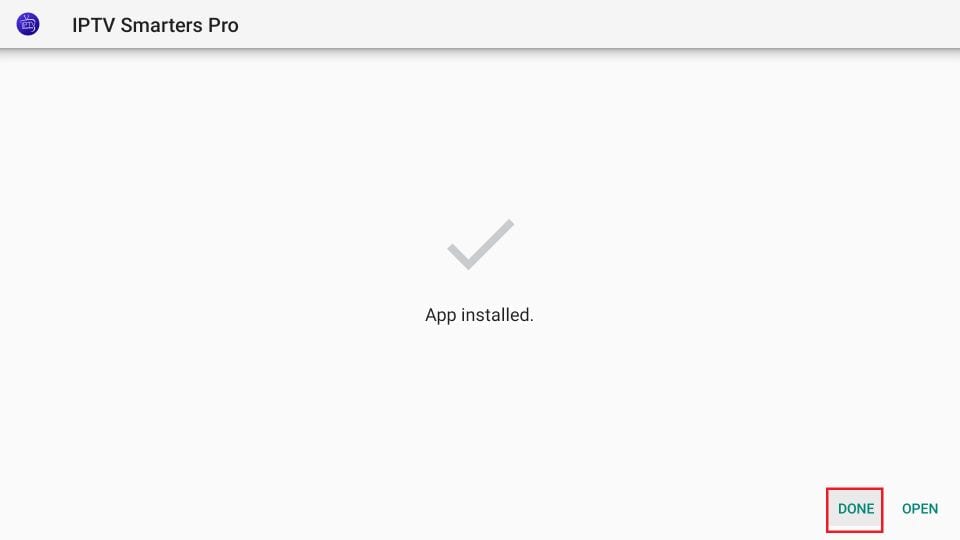
16. If you click DONE above, you will be back on the Downloader interface. Click Delete.
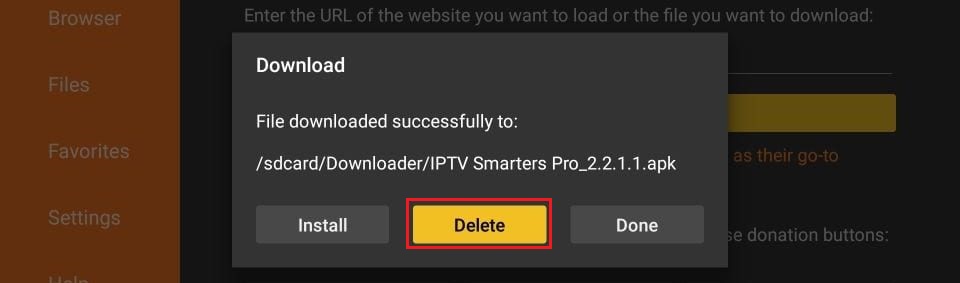
17. Again, click Delete.
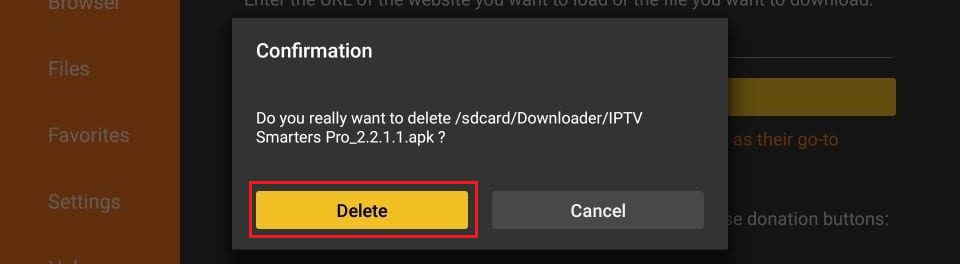
Great! You now have the IPTV Smarters app on FireStick.
How to Use IPTV Smarters on FireStick
Note: If you want to know how to access IPTV Smarters or other installed apps on FireStick, please refer to the next section
As I said before, IPTV Smarters DOES NOT have any channels of its own. It is just a facilitator that lets you stream channels you have access to through the IPTV service providers. Therefore, to use IPTV Smarters, you must have subscribed to at least one IPTV service.
When you run the IPTV Smarters app for the first time, Terms of Use will be the first window. Scroll down and click Accept.
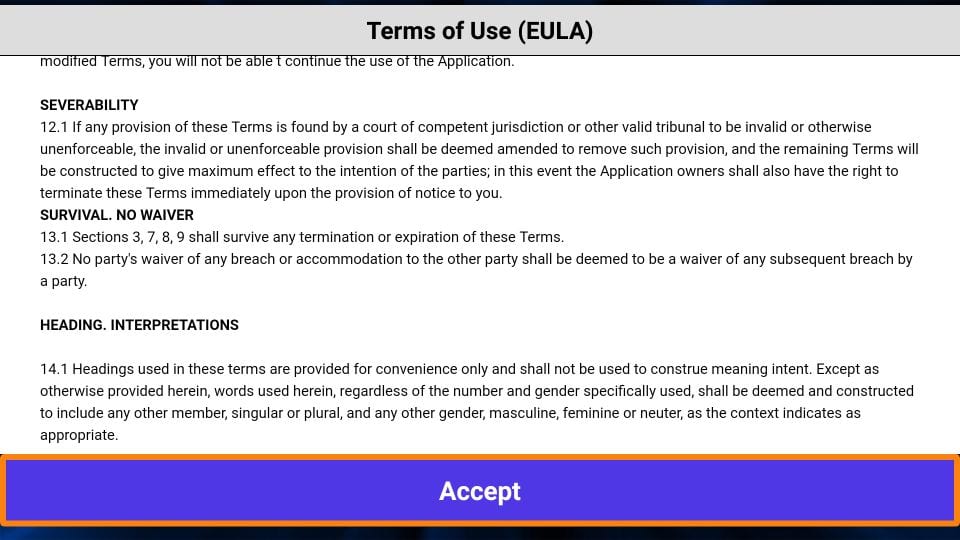
This is the window that you land on next. You need to get started by clicking either ADD USER in the top-right corner or ADD NEW USER in the middle of the screen.
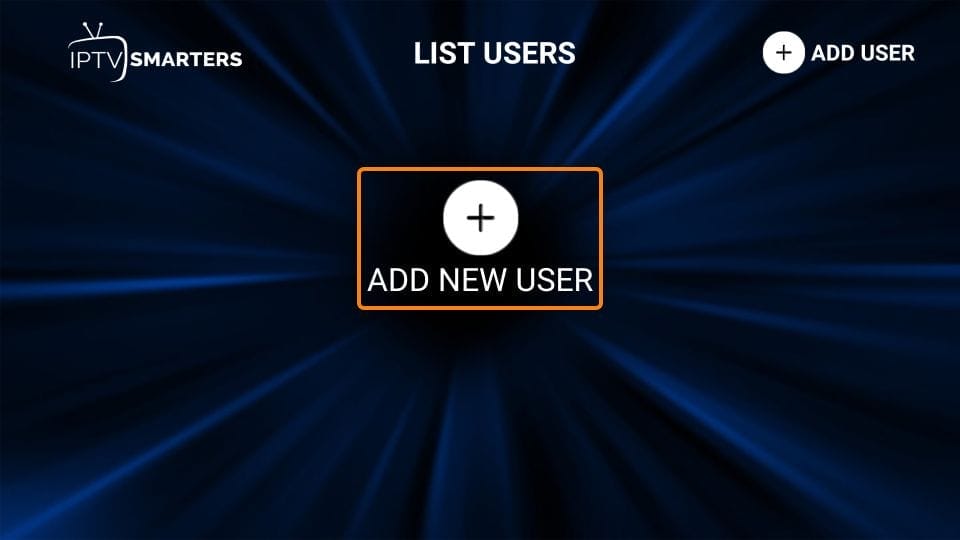
There are two ways to sign in to your IPTV service on IPTV Smarters.
- Load Your Playlist or File/URL
- Login with Xtream Codes API
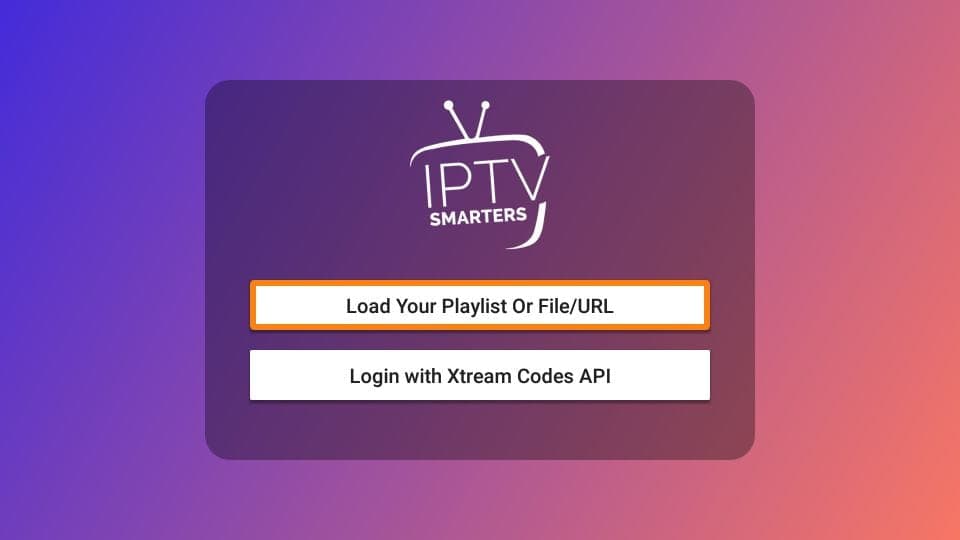
Load Your Playlist or File/URL
Your IPTV service MUST support the M3U playlist in order for you to use it with IPTV Smarters. Not all the IPTV services do.
Typically, the IPTV service provider sends an email to you with the login details once you have successfully purchased their subscription plan. This email also contains the M3U Playlist and EPG links. If you haven’t received the links, you may contact the IPTV provider.
When you choose the Load Your Playlist or File/URL option, the app may ask you for permission. Click Allow.
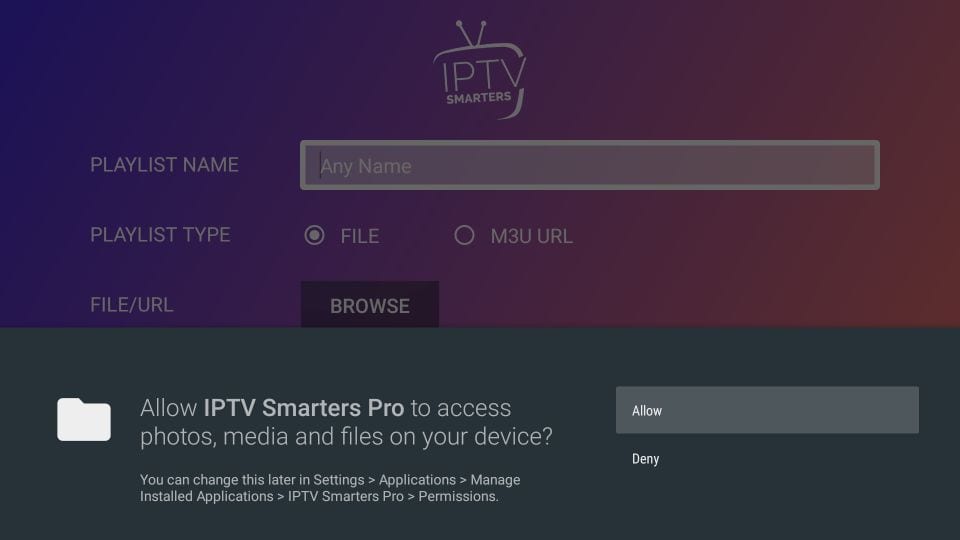
Here is the screen where you can enter the M3U playlist link. Make sure you choose the M3U URL radio box in the Playlist Type section
In the Playlist Name section, type any name you like.
In the File/URL section, type the M3U URL.
Click Add User button.
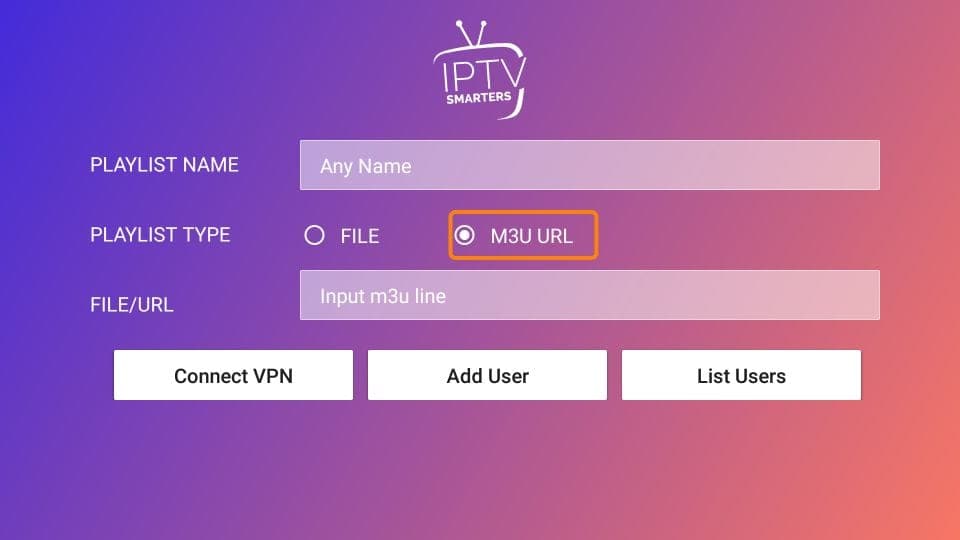
Login with Xtream Codes API
M3U playlist URLs are often long and difficult to type into the app, especially if you are typing with the FireStick remote. Therefore, I recommend using the Xtream Codes API instead. They are shorter and easier to type. However, Xtream Codes have been taken down and I am not sure if the API Codes will work any longer.
Xtream Codes API is sent to you in your email by your IPTV provider along with your M3U playlist URL. If you haven’t received them, contact your IPTV provider.
When you click Login with Xtream Codes API here is the window where you can enter your details:
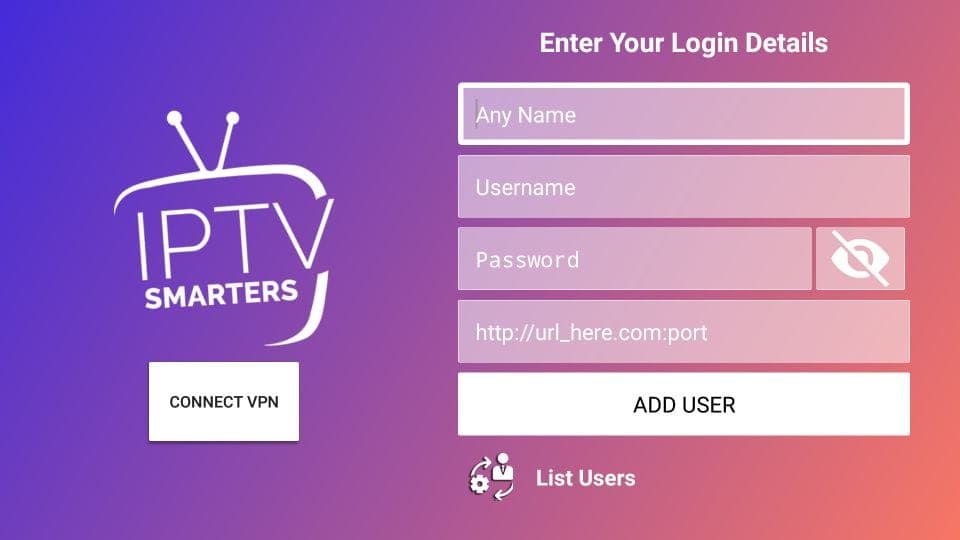
How to access IPTV Smarters on FireStick
This section is for users who want to know how to access IPTV Smarters or other installed apps on FireStick.
On the home screen of FireStick, you will find the Your Apps & Channels section in the second row from where you can access up to 20 installed apps. If you have more than 20 apps, here are some ways to access all of them:
Go to Settings >> Applications >> Manage Installed Applications >> IPTV Smarters (or any other installed app) >> Launch application.
OR
On your FireStick remote, press and hold the Home key for at least 5 seconds. On the popup window, click Apps.
OR
On the FireStick home screen, click the 3-Dot button in the middle on the right.
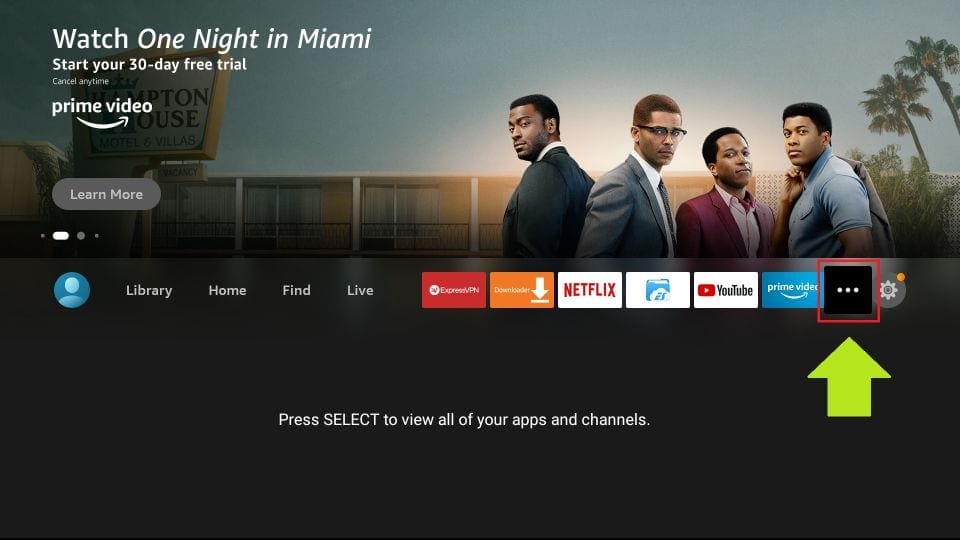
When this list of apps is displayed, scroll down and click IPTV Smarters.
If you think you will access IPTV Smarters frequently, move it to the home screen. Press the Menu button on the remote (3-line button). Click Move on the screen in the popup menu on the bottom-right.
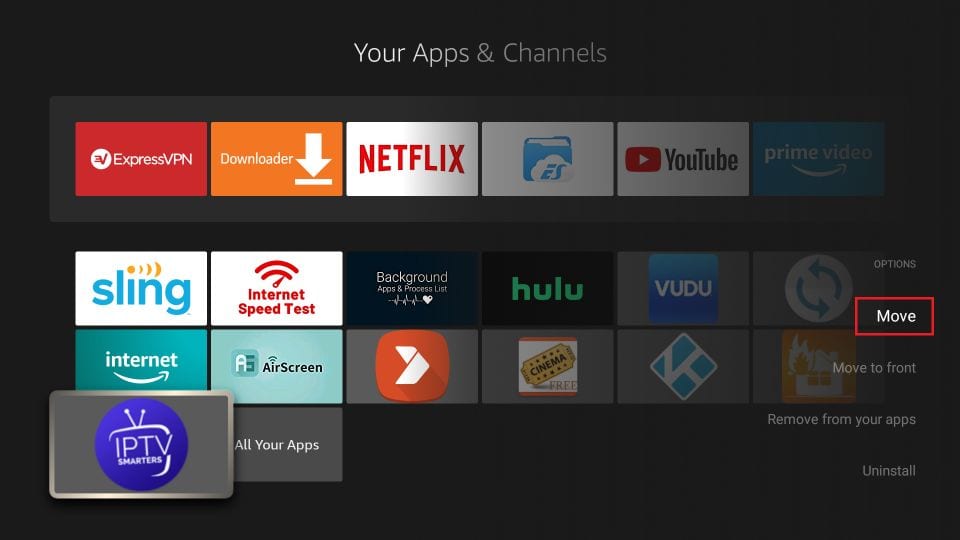
Quick Overview and Benefits of IPTV Smarters on Amazon FireStick
Here are some important points:
- IPTV Smarters DOES NOT host any channels of its own. It only lets you use its interface to access channels from other IPTV service providers
- You MUST have a subscription from at least one IPTV service provider to use IPTV Smarters
- You can use the M3U playlist URL or Xtream Codes API from your service provider to log in to IPTV Smarters
- You can use multiple subscriptions from multiple IPTV providers
- IPTV Smarters is a great way to access multiple IPTV subscriptions from one place without having to install individual apps separately
How to install IPTV Smarters on Android Mobiles, Android TV Boxes, and Android Smart TVs
IPTV Smarters is supported on other Android platforms as well, including mobiles, TV boxes, and Smart TVs. In fact, IPTV Smarters is officially available on these platforms through the Google Play Store. This means you don’t need to sideload the IPTV Smarters app on these devices.
Note: On some Android Boxes, this app is available as IPTV Smarters Pro
Here are the steps to install IPTV Smarters on Android phones, TV Boxes, and Smart TVs:
- Open the Google Play Store on your device
- Type in and lookup for IPTV Smarters app
- Follow the onscreen instructions and install the app
IPTV Smarters functions the same way on all these Android devices as well as Amazon FireStick. You may refer to the section How to use IPTV Smarters on FireStick to learn how to get started.
How to install IPTV Smarters on iOS (iPhone, iPad, and iPod Touch)
IPTV Smarters is also officially available on the Apple App Store. Follow the steps below to install the app on iOS devices:
- Open the Apple App Store on your device.
- Lookup for IPTV Smarters.
- Install IPTV Smarters following the onscreen instructions.
- Run the app from the iOS home screen.
You could log in to the IPTV Smarters app with your IPTV service credentials as FireStick or Android devices.
Wrapping Up
IPTV Smarters is a great way to access all your IPTV services from a single location. There is no need to install the individual app for each service. This app is also a handy option for those IPTV services that do not have a user-friendly interface.
You can install IPTV Smarters Pro on FireStick using the sideloading technique I have provided in this guide. If you use an Android phone, Android TV Box, Android-based Smart TV, or an iOS device, you can get this app directly from the respective official app stores.
Can you be more specific about the content of your article? After reading it, I still have some doubts. Hope you can help me.
Thank you for your sharing. I am worried that I lack creative ideas. It is your article that makes me full of hope. Thank you. But, I have a question, can you help me? https://accounts.binance.info/en/register?ref=JHQQKNKN
Thank you for your sharing. I am worried that I lack creative ideas. It is your article that makes me full of hope. Thank you. But, I have a question, can you help me?
Your point of view caught my eye and was very interesting. Thanks. I have a question for you.
Can you be more specific about the content of your article? After reading it, I still have some doubts. Hope you can help me.
Your point of view caught my eye and was very interesting. Thanks. I have a question for you.
Thanks for sharing. I read many of your blog posts, cool, your blog is very good. https://accounts.binance.com/ar/register-person?ref=V2H9AFPY
Thanks for sharing. I read many of your blog posts, cool, your blog is very good.
I don’t think the title of your article matches the content lol. Just kidding, mainly because I had some doubts after reading the article.
I don’t think the title of your article matches the content lol. Just kidding, mainly because I had some doubts after reading the article. https://www.binance.com/ru-UA/register?ref=OMM3XK51